YAML Builder
This topic describes the YAML Builder tool for EDC Migrator.
Prerequisites
Users with the Migrator, System Administrator, and Vault Owner security profiles can perform the actions described below by default. If your vault uses custom Security Profiles, your profile must grant the following permissions:
| Permission | Controls |
|---|---|
| Tabs: Projects | Ability to access the Projects tab |
The YAML Builder creates the mapping files (YAMLs) used for study migrations. With this tool, you can auto-generate a baseline set of mapping files based on the EDC Study Design.
Users are encouraged to conduct a Study Design Validation in Studio before using the YAML Builder to ensure no core structural design issues are present.
Mapping Overview
The YAML Builder is designed to work with various data source types, such as Rave™ and InForm™. Each file corresponds to a specific source, containing unique mapping properties.
Header Files
The YAML Builder generates unique header files for each data source type. These files determine the location of object data within the source data. Header files are based on the Event Type and whether a study has local labs enabled.
The YAML Builder uses specific header file names based on the Event Type and study configuration:
- header.yaml: Used as the default file name for all event types, except logs.
- logheader.yaml: Used if the event type equals “log.”
- lab.yaml: Used for studies with local labs to process extracts containing lab data.
In the example below, predefined mappings are used to locate object data from source data column headings. An Event can be found in the EVENTDEF column. The value or name of the event is derived from the event object’s external ID.
columnSettings:
subject: "SUBJID"
site: "SITENUM"
eventGroup: "EGROUPDEF"
eventGroupSeq: "ESEQ"
event: "EVENTDEF"
form: "FORMDEF"
formSeq: "FSEQ"
itemGroupSeq: "IGSEQ"
visitDate: "EVTDT"
sequenceNumberOptions:
eventGroupSequenceStartingNumber: 1
formSequenceStartingNumber: 1
itemGroupSequenceStartingNumber: 1
defaultTargets:
- "FORM"
- "ITEM"
- "ITEM_GROUP"
Read Header Files for more information.
External IDs
The YAML Builder maps each study design object to its corresponding place in the source data using the object’s external ID. External IDs are obtained from the study design in Studio and default to the veevaDef name.
For Event Groups, Events, and Forms, the external ID determines the object value as it appears in the source data (for example, the event or form name).
For Items, the external ID determines the column name in the source data containing the item value (for example, AETERM for an adverse event term).
In the example below, a Demographics Form extract shows a definition column, EVENTDEF, and an external ID column, EVENTEID. If your source data includes both columns, and they are consistent throughout, you can use either to identify events in the header file.

In Studio, the external ID defaults to the definition name. The YAML Builder only requires a change where the name differs from the value in the source data. For example, if the external ID defaults to ev_UNSCHEDULED, but the source data shows UNSCHEDULED you must update the external ID in Studio to UNSCHEDULED.
Similarly, if an item definition is prefaced with the form name DM_BRTHYR, for example, but the column appears in the source data as BRTHYR without that preface, the external ID for the item should reflect the source data (BRTHYR).
Mapping Exclusions
Labels and headers are not generally included in the source data and are excluded when creating YAML files. Only the following item types are mapped by the YAML Builder:
- Item Type: An EDC field, read-only, displaying status.
- Data Type: All types except Label (for example, Date, Datetime, Time, Boolean, Text, URL, Codelist, Number, or Unit).
Transformation Files
As part of the YAML generation process, the system creates default Transformation YAML files (transformations.yaml) to use in conjunction with generated mapping files. These files contain system defaults for legacy platforms, such as Rave and InForm.
The YAML Builder automatically applies the following default transformers during the YAML generation process:
- DateFormatter
- RemovePrefixT
- UnknownDate
- YesNoBoolean
- MedicalCoding
- DateTimeFormatter
- LabsDateTimeFormatter
- VisitDateFormatter
- DoNotMigrateUnknownTime
- TextItemCharacterSplit1500
- TextItemCharacterSplit500
- formStatusTransformer
- VisitMethod
If a transformer is not needed, it won’t be used during the migration process and will have no impact on the study.
Read Transformation YAML Files for code examples.
Selectors
Default transformers contain selectors that are used to streamline migration tasks:
formStatus: Sets the status of migrated forms to Submitted. This does not apply to repaired forms.visitMethod: Applies global transformations to all Events with Visit Methods, converting source values into a Veeva-compatible format.- Visit Date: Converts Event Dates & Item types into the standard Veeva format.
Study Design Structure & Mapping
EDC Migrator identifies the structure of all study Forms in your EDC Study Design. This includes Items, Item Groups, Events, Event Groups, and Log Events, and forms containing lab data.
Item Groups: Repeating & Non-Repeating
For Forms with repeating Item Groups, the YAML Builder generates a single mapping file for each repeating Item Group definition retrieved from the target study in EDC. For example, if a Form has seven repeating Item Groups, the YAML Builder creates seven Item Group YAML files.
The single mapping file includes a source file for each Item Group, and a default naming structure of “form name_name of item group”, based on the Form’s definition name in Studio.
For Forms without repeating Item Groups, the YAML Builder generates a single mapping file for each form definition retrieved from the target study in EDC. Any non-repeating Item Groups appearing on the same Form are generated in a separate YAML file.

Log Events
Log Events are events that are not tied to a specific site visit and can span across multiple Events. The YAML Builder generates mapping files for Forms that exist under Log Events (both repeating and non-repeating).
Progressive Display
EDC Migrator provides mapping configurations for Forms with controlling Items & Item Groups for progressive display.
After identifying controlling Items, the YAML Builder creates mapping configurations containing the following:
columnNameof the Item that progressively displaysveevaDefof the Item that progressively displayscolumnNameof the controlling ItemcolumnValuethat “triggers” the progressive display- Note: If multiple values trigger a display, they’re listed with commas. For example,
columnValue: [“N”, “NA”]
- Note: If multiple values trigger a display, they’re listed with commas. For example,
The mapping object’s columnName/columnValue is based on the external ID assigned to the object (as present in the Study Design).
After identifying controlling Item Groups, the YAML Builder creates mapping configurations containing the following:
veevadeffor the Item Group that progressively displays- Mappings for controlling Items including:
- the
columnNameof the controlling Item - the
columnValuethat “triggers” the progressive display of the Item Group
- the
- Mappings for the Item Groups items
Events & Event Groups
The YAML Builder creates mappings for Events and Event Groups. The mappings can be found in the eventGroups section of the Forms YAML file. They consist of the following:
- Events section header
- Forms section header
- Event Group definition (and if applicable, the corresponding
columnValuefor the source data’s Event Group) - The source data’s
columnValuefor the Event, and its corresponding Event definition
Single & Multiple Event Groups
The YAML Builder also creates mappings for Event Groups with single and multiple Events. The number of Events dictates the default columnValue. If an Event Group has one Event, the YAML Builder inserts the Event’s veevaDef as the Event Group’s columnValue. For example, “ev_LOG”. If an Event Group has more than one Event, the YAML Builder inserts all of the Events’ veevaDef values as the Event Group’s columnValue (separated by a comma). For example, “ev_LOG1”, “ev_LOG2”. If the Event Group does not contain any Events, the system does not specify a columnValue.
Generating Event & Event Group YAMLs
For InForm™, Rave™, and EDC study migrations, the YAML Builder provides a baseline set of YAMLs for Events and Event Groups. These files can easily be used for any Load by adjusting the YAML’s file mapping.
The YAML Builder generates two default YAML files for Event data:
- events.yaml: For all scheduled EDC Events
- events_unscheduled.yaml: For all unscheduled Events
The placeholder filename, placeholder.csv, is used for InForm™ and Rave™ source data files. Users must replace this with the actual filename after generation. EDC source data files receive the SYS_EVT.csv filename.
Default header file and target mappings are inserted into each file:
Default header file mappings
- header.yaml: For all scheduled EDC Events
- logheader.yaml: For all unscheduled Events
Target mappings
- CASEBOOK
- EVENT_GROUP
- EVENT
For each Event Group, the YAML Builder inserts the external ID of the Event: columnValue. It also inserts Event mappings for each Event within an Event Group and assigns default columnNames for Events. Default columnNames and format mappings are not required for Event Dates.
Did Not Occur Events
The YAML Builder generates the dno_event.yaml template for importing Did Not Occur (DNO) Events. This template is applicable to the following source data types:
- InForm™(Legacy)
- InForm™(Standard)
- EDC
The placeholder filename, placeholder.csv, is used for InForm™ (legacy and standard) and Rave™ source data files. Users must replace this with the actual filename after generation. EDC source data files receive the SYS_EVT.csv filename.
Default header file, target, and placeholder mappings are inserted into each file.
Default header file mapping:
- header.yaml: Default
Target mappings:
- CASEBOOK
- EVENT_GROUP
- DID_NOT_OCCUR_EVENT
Placeholder mappings
The YAML Builder inserts placeholder mappings for events.events and eventGroups.eventGroups. Each receives placeholder values for their columnValue and veevaDef attributes.
For InForm™ and Rave™ source data files, the YAML Builder inserts placeholder mappings for the Did Not Occur columnName and a default NULL value for columnValue. For EDC source data files, the YAML Builder inserts a default STATUS value for columnName and a default Did Not Occur value for columnValue.
For Rave™ files, a placeholder mapping is also added for the Did Not Occur Change Reason.
Med Coding
For studies with Med Coding enabled, the YAML Builder includes mappings whenever possible. If the YAML Builder cannot determine the appropriate mapping value, a placeholder is used instead. Dictionary releases are used to determine which placeholder to insert:
- The Drug Code placeholder is used for the WHODrug dictionary
- The LLT Code placeholder is used for the MedDRA dictionary
- The ATC Code placeholder is used when the Study has Code with ATCs enabled.
Each Form can only have one dictionary release version, and all three codes (Drug, LLT, ATC) will never be used for the same item.
Lab Data
EDC Migrator automates the YAML mapping process for lab data originating in Rave and InForm.
The YAML Builder generates YAML files for study designs containing lab Forms, and auto-names each file. A labheader.yaml file is assigned to each file and contains default column settings, sequence number options, and targets.
Lab forms are identified when an Item Group contains lab_header__v or lab__v.
When designing a lab form for the YAML Builder, it’s important to acknowledge potential differences based on the study’s origin (for example, lab forms originating in Rave or InForm). The lab header file tells the YAML Builder which column names contain lab data. The YAML Builder does not support the remaining items on the lab panel (i.e., those outside of the lab header). You must manually insert these mappings to migrate the data. We recommend using values from the Lab Normals functionality instead of migrating these values.
Rave Example
The example below shows a header file produced for lab forms originating in Rave. Using the lab header file, the YAML Builder knows that for this study, the AnalyteName column sends the analyte’s name, and the LabUnits column sends its unit value. If the source data sends either of these values in a different column, you must update the lab header file.
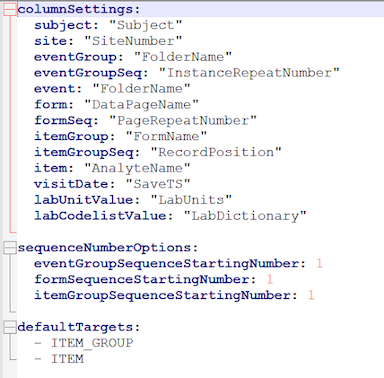
The external ID determines the values not specified by the lab header.
In Studio, the lab result name defaults to LBORRES_[analyte]. For example, LBORRES_ALKP is the item name for Alkaline Phosphatase. However, for studies originating in Rave, the analyte most likely appears as “Alkaline Phosphatase” in the source data, not LBORRES_ALKP. In this example, you must set the external ID for the Alkaline Phosphatase lab result to “Alkaline Phosphatase” in Studio.
Generally, the source data name is equivalent to the analyte’s LBTEST label.
In the example below, the external ID for the lab result field was updated to match the expected result in the source data.
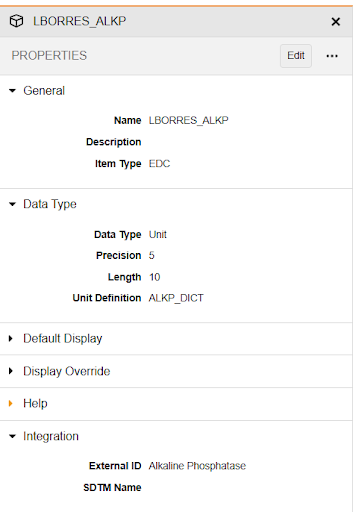
InForm Example
The YAML Builder supports mapping lab data when migrating studies from InForm to Veeva EDC. For studies originating in InForm, each analyte test result has its own column in the source extract. The unit value and unit definition also have their own columns. Instead of a separate lab header file, the YAML Builder uses the traditional header or log header file. Therefore, ensure the lab result field name matches the column name as it appears in the extract.
For example, if the item definition LBORRES_ALBUMIN appears as LBORRES_A05 in the extract, update the external ID for LBORRES_ALBUMIN to LBORRES_A05.
The YAML Builder inserts a separate mapping to account for the unit value. For InForm studies, this column’s name usually includes a unit indicator, like “U”, within the item definition (for example, LBORRESU_A05).
In the example below, the lab result’s external ID for Alkaline Phosphatase defaults to LBORRES_ALKP. However, in the source data, the data will most likely appear as “Alkaline Phosphatase,” matching the read-only label above the lab result field.
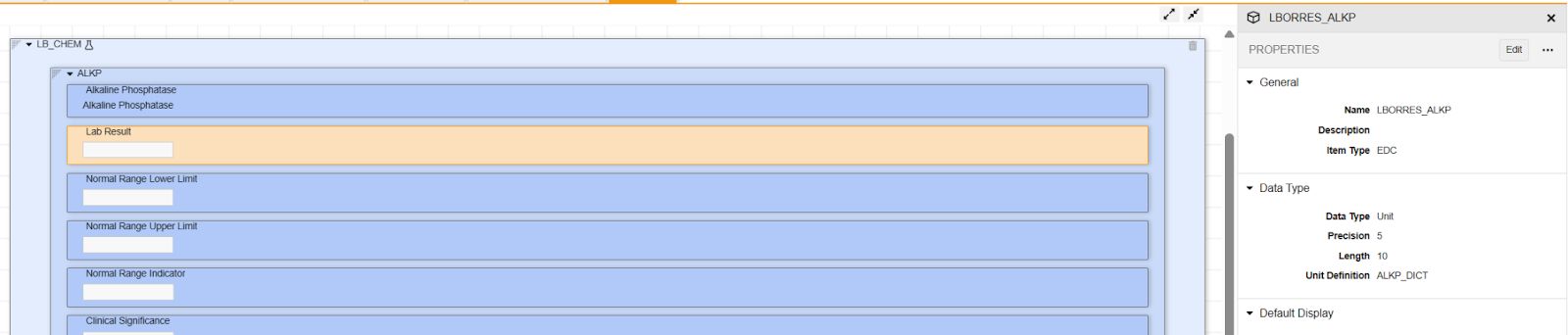
Event Groups, Events, & Forms
The YAML file includes a nested hierarchy of Event Groups, Events, and Forms. The external ID is used to determine the columnValue mappings for each.
The mappings are as follows:
- Event Group: Its
veevaDefand correspondingcolumnValuein the source data. - Event: Its
veevaDefand correspondingcolumnValuein the source data. - Form: The form and lab header name, and mapping for its Items.
The following are example mappings for Event Groups, Events, and Forms:
eventGroups:
- map:
columnValue: "Unscheduled"
veevaDef: "Unscheduled"
events:
- map:
columnValue: "Unscheduled"
veevaDef: "Unscheduled"
forms:
- include: "lb_hema_01_001"
components:
- name: "lb_hema_01_001"
forms:
- map:
columnValue: "lb_hema_01_001"
veevaDef: "lb_hema_01_001"
Lab Panels
Forms containing lab header data also include a lab panel. In EDC, there can only be one lab panel per Form.
The YAML Builder maps the following variables for lab panels:
veevaDef: The lab panel’sveevaDef.columnValue: The lab panel name in the source data, based on the external ID of the lab panel’sveevaDef.
A lab panel can have up to 35 analytes, and up to 5 or 6 fields per analyte. The YAML Builder adds mappings for the analyte name and its lab result.
The following variables are mapped for each analyte:
columnValue: The analyte name, based on the external ID of the lab result’sveevaDef.veevadef: The lab result field’sveevaDef. This is a system-set field, identified by theLBORRESprefix.columnName: ThecolumnNameassociated with the plugin (i.e.,AnalyteValue) that contains the lab result.
How to Generate Files
To generate files with the YAML Builder:
- From the Projects tab, hover next to the project name to show the Actions () menu.
- From the Actions menu, click YAML Builder.
- Select the Target Vault. This is the EDC vault where the study design is retrieved.
- Enter the Study Name. This is the Name and the Study Environment for which you want to create mapping files (for example, “Cholecap_PROD” or “Deetoza_DEV1”).
- Select the Data Source (In-Form, Legacy, or Rave).
- Enter the Casebook Version.
- Click Execute.
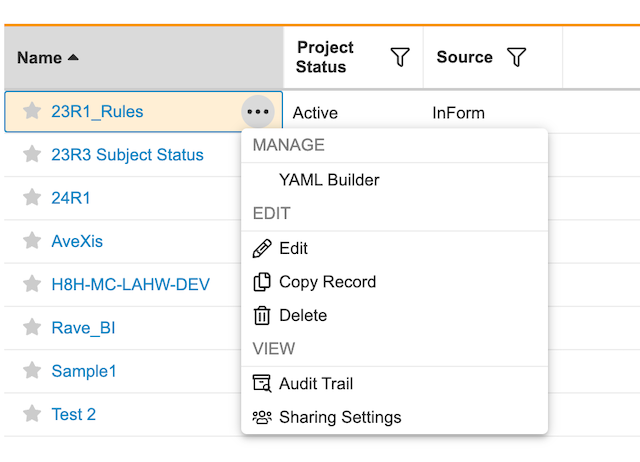
A progression banner displays at the top of the application during YAML file generation. After the generation is complete, you’ll receive in-app and email notifications. If the generation is successful, files are added to the Attachments section of the project’s Details page.
Troubleshooting Job Failure
This feature is only available to users with Admin access.
If your generation job is unsuccessful, you can find information regarding the failure in Admin > Operations > Job Status > History. To find the most recent job under the History section, locate the YAML Builder title and sort by Started Time. You can also download the job’s log file by hovering next to the Job ID, and selecting Actions () menu > Download Log.
Modifying YAML Files
You can manually modify and re-upload YAML files when needed. To make changes, download the YAML file in the Mapping Configurations section of the project’s Details page. Make the appropriate changes and upload the file to the same Mapping Configurations section.
For instructions on uploading, read Creating Mapping Configurations.