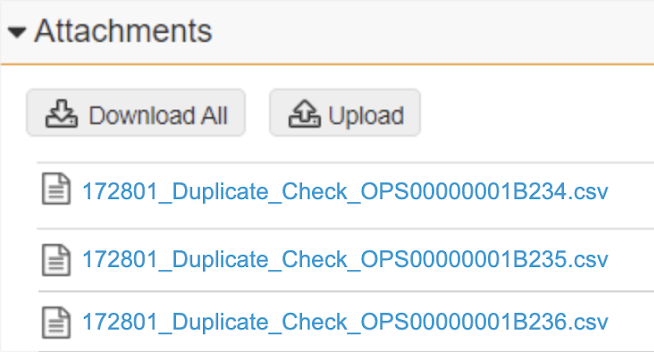Duplicate Detection Job
This topic describes the Duplicate Detection Job and how to view job results.
The EDC Duplicate Detection Job identifies objects created during the Migration Recovery process of a failed production run. The job is performed per study, after Migration Recovery. Results can be viewed in EDC via attached reports.
Job results are generated in batches of CSVs and provide one of three results:
- No duplicates found: Recovery a success, proceed as normal
- Manageable amount of duplicates found: Manual subject deletion in EDC required
- Too many duplicates found: Migration Reset required
This job is available for all steps except Med Coding.
How to View Job Results
- Contact your Veeva Services representative to request a Duplicate Detection Job and Job ID.
- Navigate to EDC > Business Admin > Objects.
- Search for “EDC Job” in the All Objects search bar.
- Select EDC Jobs from the search results to go to the All EDC Jobs page.
- On the All EDC Jobs page, select the appropriate Job ID under the Name column. This opens the corresponding EDC Job page.
- Click Download All to download all job reports.
- To download individual reports, select the appropriate CSV file from the Attachments table.
Reports are made per 500-subject batch. One load may have multiple CSV files.