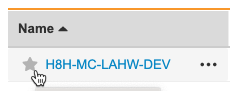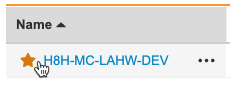Navigation for Migration Users
When you log in to EDC Migrator, it opens in the All Projects view. This lists all of your migration Projects.
Viewing Projects
EDC Migrator includes the following standard views:
- All Projects: Lists all Projects in the vault that you have permission to access
- Recent Projects: Lists up to 20 of the most recently accessed Projects
- Favorites: List of Projects you’ve marked as a favorite.
By default, EDC Migrator shows these columns in the Projects grid:
| Column | Description |
|---|---|
| Name | The Name of the Project |
| Project Status | The Project Status of the Project, can be Active or Archived |
| Source | The Source of the Project, can be InForm or Rave |
You can customize which columns display using the Edit Columns action.
Customizing the Grid
The following actions are available in the Actions () menu to customize the Projects grid:
- Edit Columns allows you to make the most frequently referenced fields visible without opening the detail page and also controls which fields are included when you export the list.
- Truncate Cell Text/Wrap Cell Text options let you toggle between truncating (showing only the first part of the value) and wrapping (showing any characters that don’t fit on a second line) text that is too big to fit in its column.
- Freeze Column allows you to make columns remain visible while scrolling horizontally. A vertical line appears at the right edge of the far left column to signify that it is frozen. You can click and drag this line to the right to freeze any number of additional columns.
When you use these options to customize how your data displays, the changes do not affect other users. Vault remembers your last selections and reapplies them when you return to the page.
Mark a Project as a Favorite
You can mark a Project as a favorite by clicking Favorite () next to the project’s Name in the list.
To unfavorite a Project, click Unvfavorite ().
How to Open a Project
To open a Project, click on its Name.
Audit History
From an object record list or detail page, you can view the audit trail for an individual object record, or a related record audit trail for a given object record and its related records. Admins can also view the full audit log for object records in Admin > Logs > Object Record History.
Vault does not audit individual field values for newly created records. For example, the audit trail for a new Product record would only include a single entry, and the Event Description would be “Product: CholeCap created.” We recommend exporting the current record along with the audit trail to ensure a complete export of all values. When a user deletes an object record, the audit trail captures all field values.