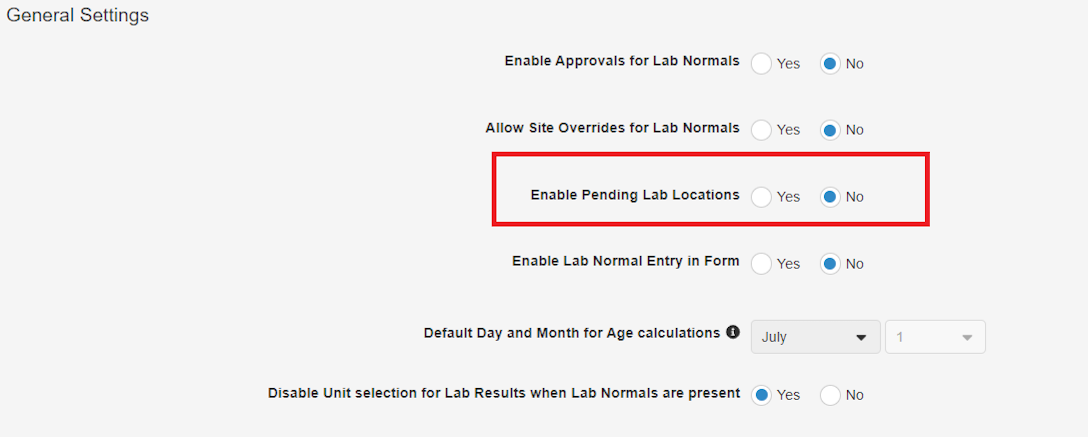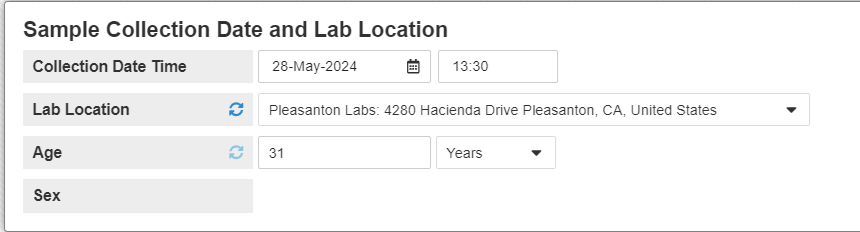Migrating Lab Data
EDC Migrator supports the migration of lab data.
Managing Lab Settings
Before initiating your lab data migration, set Enable Pending Lab Locations to No by navigating to Labs > System General Settings.
Preparing Lab Data
Prepare your lab data for migration by checking your Labs and Demographics source files. The following header fields must be present:
Labs File:
- Collection DateTime
- Lab Location
Demographics File:
- Age
The Sex field is optional and does not have to be present in the source file. In the YAML file, Lab Location is mapped to the Item Definition’s external ID.
Collection DateTime
In the YAML, Collection DateTime is also mapped to the Item Definition’s external ID. You can use derived columns to create separate date and time fields from your source file. This arrangement supports the typical representation of lab data, where each Form row corresponds with one item.
EDC only accepts time in the dd-MMM-yyyy HH:mm format. If DateTime is marked as Intentionally Left Blank (ILB) in the Attributes CSV file, or if the date is present but the time is missing, errors will be recorded in the Log File. These errors are not recorded in the Migrations Report.
Missing Collection Times
The Migrator sends empty lab Collection Datetime values, allowing lab data to be migrated even if the collection time is missing in the source data. In these cases, the resulting lab collection form displays header information, but the lab results are uneditable until a supported time is provided.
Sex & Date of Birth
The subject’s sex is initially taken from the Gender field in the Demographics form within the EDC casebook variable. The sex value must match the approved codelist. If the sex value is missing, an error occurs. This also applies to the date of birth, which is obtained from the Demographics form within the EDC casebook variable.
Lab Data Migration
During the Run step, the system displays the number of created lab panels in the Item Group count found on the Load Results - Summary page.
During the Post-Run step, the system links lab data to queries and updates the Queries count in the Post-Run Summary table. Queries are obtained from the Queries CSV file.
When a migrating study uses lab normal range overrides, the reason for the override is included in the audit trail.
The system also applies attributes to lab data using the Attributes CSV file. It identifies analyte in the ITEM column and their related Item Definitions in the ITEM_VALUE column. Both ITEM and ITEM_VALUE are required to apply attributes. If either field is missing, the system generates an error. The Attribute count in the Post-Run Summary table displays the applied attributes.