Veeva Migration Reports
EDC Migrator offers a collection of reports that you can use to monitor the state of migrated objects after you load your Study into the staging database. You can initiate report creation from the Load within the EDC Migrator.
Prerequisites
Users with the Migrator, System Administrator, and Vault Owner security profiles can perform the actions described below by default. If your vault uses custom Security Profiles, your profile must grant the following permissions:
| Permission | Controls |
|---|---|
| Tabs: Projects | Ability to access the Projects tab |
What’s Included
Veeva Migration Reports include the following reports:
- Failed_Skipped_Task_Types: Lists tasks (for example, CREATE_EVENT_GROUP or CREATE_FORM) that failed or were skipped with the reason why. For Event Group, if a group is empty and skipped, the task_status_reason reads “EMPTY_DESCENDANTS”. For Event Group, if a group is empty and skipped, the task_status_reason reads “EMPTY_DESCENDANTS”.
- Orphaned_Task_Types: Lists tasks (for example, CREATE_FORM or CREATE_ITEM_GROUP) that don’t have a corresponding parent.
- Task_Types_With_Failed_Skipped_Parent: Lists tasks (for example, CREATE_ITEM GROUP or CREATE_ITEM) that haven’t been processed because their parent has a Failed or Skipped status.
- Repaired_Objects: Lists objects that were created by the repair process, as well as repaired objects for which attributes weren’t applied with a list of those attributes.
- Completion_Times: Provides a time log of each Migration step.
- Attributes: Lists the counts of locked and frozen Forms and Events.
- Error Stats: Lists the types of errors and their count.
- Task_Type_Status_Count: Displays counts of each Task by Status. This includes the following Statuses:
- Created
- Ready
- Claimed
- Success
- Failure
- Skipped
These reports are delivered as a single Excel™ file, with a separate worksheet for each report.
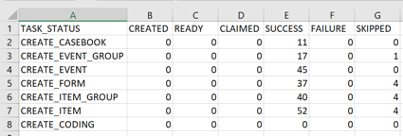
Understanding Task Types
Veeva Migration Reports provide a maximum of 10,000 errors for each Task_Type. The number of records displayed in the report is based on Task_Type + Status, and only the first 10,000 records for each Task_Type + Status combination appear in the report. Veeva Migration Reports provide a maximum of 10,000 errors for each Task_Type. The number of records displayed in the report is based on Task_Type + Status, and only the first 10,000 records for each Task_Type + Status combination appear in the report.
This protocol applies to the following reports:
- Failed_Skipped_Task_Types
- Task_Types_With_Failed_Skipped
- Orphaned_Task_Types
Completion Times
The Completion Times report is located in the first tab of the Veeva Migration Report. It provides details on the time it takes to complete each Migration step and the entire load.
The report includes the following data points:
- Step name and status
- Step length of completion time in hours and minutes
- Step start and end times
- Total completion time for the entire load (all Migration steps)
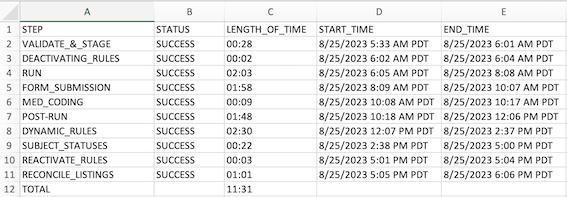
The Completion Times report is available after the initial Migration step. If a step fails and rules are reactivated, the Reactivate Rules step is displayed after the failed step. In this situation, only executed steps are displayed in the report.
For retried runs, each attempt is recorded with relevant start and end times. When a step is restarted, the times reflect the restarted step. For original step execution times, check the Audit Trail.
Learn more about Retrying Runs.
Attributes
After the Post-Run step completes, the Attributes report provides the counts of locked and frozen Forms and Events. You can compare these numbers to the numbers in the Form Progress Listings and Event Progress Listings reports. If the numbers match, your Reconcile Listings job was successful.
Learn more about Creating Study Listings.
Error Stats
The Error Stats report summarizes the health of a migration operation by listing the types and count of errors when they occur. Report data is available after the completion of each step. When no errors are present, the report is visible but empty. The Error Stats report contains three columns: error code, run type, and count.
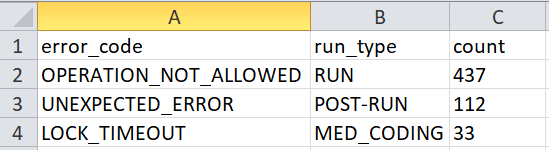
How to Generate Reports
You can generate the reports from a Load, once the staging process is complete for the load.
To generate the Veeva Migration Reports file:
- Navigate to the Load that you want to report on.
-
From the load’s Actions () menu, select Excel - Veeva Migration Reports.
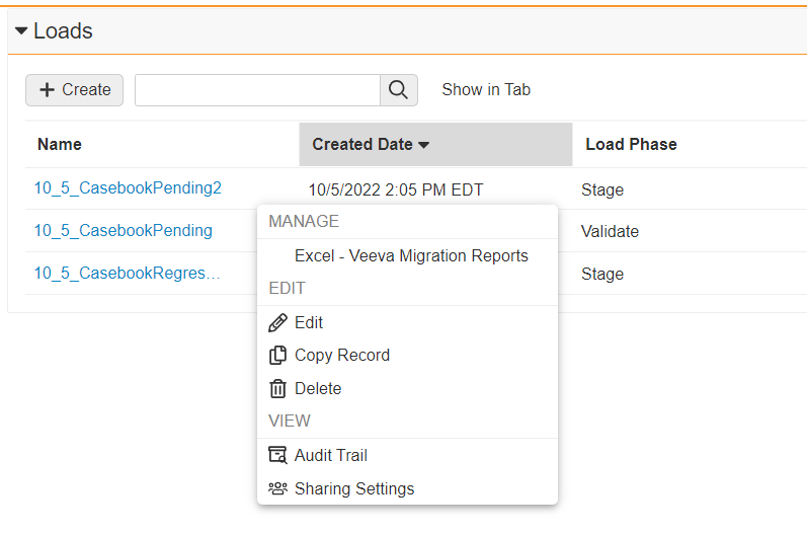
- In the confirmation dialog, click Continue.
- Vault begins a job to generate the report file. When finished, Vault sends an email notification with a link to download the report (“<Study_Name>Veeva_Migration_Reports<Generation_DateTime>.xlsx”).