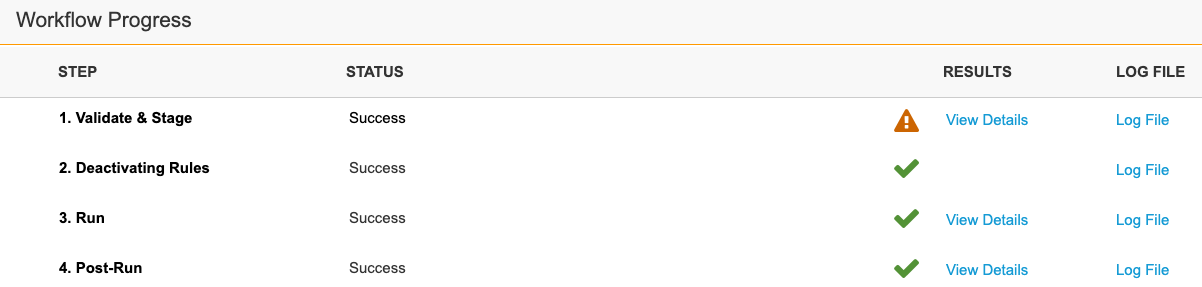Log Files
Log files present problems and errors that occur during the Migration process and are available in the Workflow Progress Table.
Form Submission Errors
To aid in troubleshooting, when a form fails, Vault provides the error type and the reason. This information is only available for the most common “actionable” errors:
- OPEN_CIRCUIT_BREAKER
- BAD_GATEWAY
- CONNECTION_ERROR
- UNKNOWN ERROR
Error types are included in the Post-Run log file and the Migrations Report. The log file contains detailed information on form submission failures, such as specific rules or subject IDs. The Failed_Skipped_Task_Types report in the Migrations Report provides the failure’s error type only. For example, if a log file provides the following error record:
BAD_GATEWAY - Trusted API responded with a retriable error
The Migrations Report will only provide the error type, which is BAD_GATEWAY.
Reviewing Form Submission Errors
When an error occurs, data is generated in the Post-Run log file after the completion of the Post-Run step.
Click Log File in the Post-Run row of the Workflow Progress section to download the log file. Successful form submissions will generate an empty log file.
If further attempts are retried and successful, the previous error records are still present in the log file for troubleshooting purposes. The maximum error record count is 100 per run type-error type combination.
Med Coding Errors
Failures occurring during the Med Coding step are indicated by an error icon in the Workflow Progress section.
Click Log File in the Med Coding row of the Workflow Progress section to download the log file and view the error type and message. Successful Med Coding runs generate an empty log file.
The only error type and message for Med Coding is Lock Timeout > LOCK_TIMEOUT. If further attempts are retried and successful, the previous error records are still present in the log file for troubleshooting purposes. The maximum error record count is 100 per error type.
Retrying Steps
When a step is retried and a log file is available, the old log file is replaced by the new one.
Common Errors & Warnings
The following table lists common log file system errors and warnings:
| Type | Message | Description |
|---|---|---|
| Error | No global.yaml file was uploaded | This message appears if your load's Mapping Configuration fails to incorporate a global YAML during the Validate & Stage step. |
| Error | No header.yaml file was uploaded | This message appears if your load's Mapping Configuration fails to incorporate a header YAML during the Validate & Stage step. |
| Error | Invalid form exclusion: Form yaml exclusion on non targeted element | This message appears if your Source Data Exclusion form YAML is misdirected. The corresponding activity code is INVALID_FORM_EXCLUSION. |
| Error | Invalid header exclusion: Header yaml exclusion on non targeted element | This message appears if your Source Data Exclusion header YAML is misdirected. The corresponding activity code is INVALID_HEADER_EXCLUSION. |
| Error | Source data contains blank items for med coding. You must supply a verbatim value for these items | This message appears if empty items are coded in the source data during the Medical Coding process.
Learn more about Migrating Code Requests. |
| Warning | Some Item Groups and/or Items found in this data were already registered | This message appears if an Item or Item Group duplicates during the Validate & Stage step.
To address duplicates, manual removal or a Migration Reset can be performed. The Migration Reset is useful when an extensive number of duplicates are found. Learn more about Duplicate Detection Jobs. |